In this updated 2025 guide, we’ll walk through different ways you can delete photos from Google Photos. You’ll learn how to delete images from the cloud only, how to delete them from your device without removing them from the cloud, and how to disable sync so you can take full control over your storage and privacy.
Best No-Logs VPN – Complete Anonymity! Get 10% Off with Code WELCOME
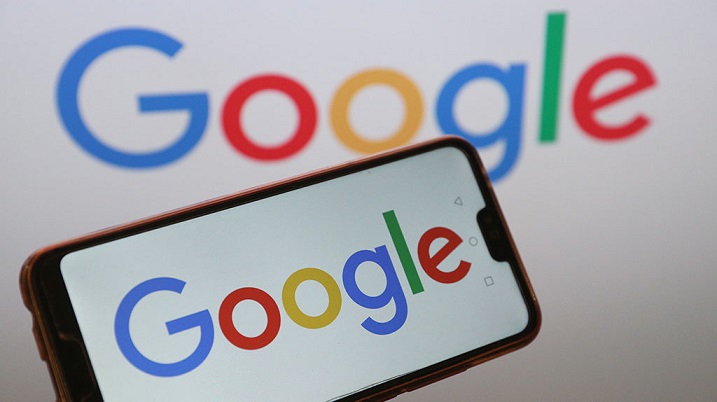
Deleting all your Google Photos
Managing your Google Photos account in 2025 is easier than before, but the rules remain the same: you need to clearly decide whether you’re deleting photos from the cloud only, from your device only, or from both places. Below, we’ll look at each method step by step.
Google Photos – delete from the cloud only
If you want to remove pictures from Google’s cloud storage but keep them on your phone or computer, here’s what to do:
- Open Google Photos either in the mobile app or through the web browser.
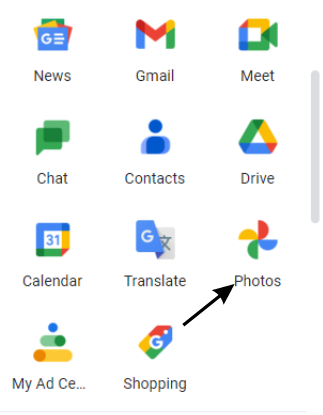
- Select the photos you want to delete and click the trash bin icon.

That’s it — your chosen pictures will disappear from Google’s cloud, but they’ll stay safely on your device.
Deleting from a device but not from the cloud
Want to clear space on your phone, but don’t want to lose your backups in Google Photos? The key step is to disable Google Photos sync before you delete:
- Turn off sync in the Google Photos app (instructions below).
- Open your phone’s gallery or file manager.
- Delete the photos you no longer need.
This way, your cloud library remains untouched, while your device storage is freed up.
How to delete photos from Google Photos on your phone
If you want to remove photos directly inside the app:
- Open the Google Photos app and sign in.
- Tap and hold a photo to select it (you can choose multiple at once).
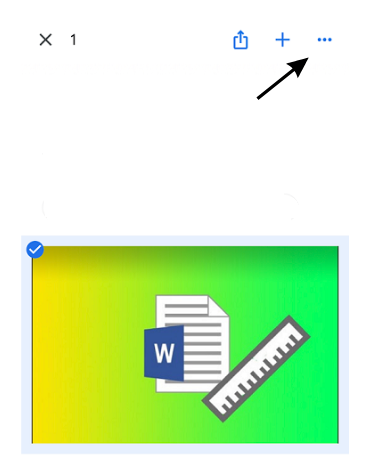
- Tap the trash icon in the top-right corner.
Your selected images will move to the trash folder, and after 30 days, they’ll be permanently deleted.
How to delete photos from Google Photos in a web browser
The desktop method still works perfectly in 2025:
- Go to photos.google.com and sign in.
- Select one or more images (use Shift for bulk selection).
- Click the trash icon in the upper-right corner to remove them.
This is handy if you’re managing larger collections on a bigger screen.
How to disable sync on Google Photos
If you don’t want Google Photos to automatically upload everything you capture, you can turn off Back up & sync:
- Open the Google Photos app.
- Tap your profile picture (top-right).
- Go to Photos settings → Back up & sync.
- Toggle the switch off.
Once sync is off, deleting from your phone won’t affect your cloud, and vice versa.
Conclusion
In 2025, deleting pictures from Google Photos is still about understanding whether you want to remove them from the cloud, from your device, or from both at once. By learning how to disable sync, you now have full control over your uploads and storage.
Keep your photo collection organized, save storage space, and don’t forget to also check out our related guide: How to delete your Google search history.
With these simple steps, you can finally bring order to your digital space.