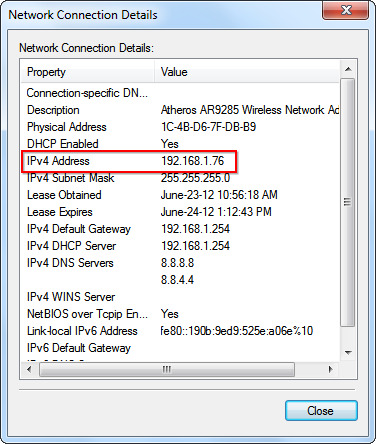Mostly everyone knows that an IP address (IP) is something that identifies a device inside a network, like the Internet or some other network protocol. It is required for computers to establish a connection and communicate with each other. The Internet would not exist today without IP addresses.
But less people know that there are in fact two IP addresses: public and private. The public IP address of a computer is visible from the Internet and can be accessed by other users and/or devices. This is exactly its purpose. However, the private address is neither visible nor accessible, at least easily. Websites are not allowed to view them.
In a typical network setting, it is usually a router which has a public IP address since it connects you to the Internet. It serves as a mediator between you and the Internet, forwarding traffic that you request from sites.
But all other devices like PCs, phones, tablets, etc., have their own IP addresses which are private. From the perspective of the Internet, all your devices are working from one public IP address. Websites may not know IP addresses of your devices, they don’t need them.
This may be illustrated this way:
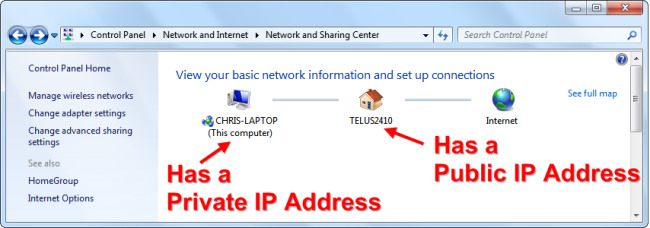
Private IP addresses usually start with 192.168. There is a pool of addresses assigned for private networks of various kinds: home, corporate, etc.
Public IP address
Usually, when people ask, “Where to find my IP address?” they mean their public IP address. It’s rather easy to find it with the help of Web tools like whoer.net. Just open this page in your browser by typing whoer.net, and you will instantly see your public IP address without any actions required on your part:
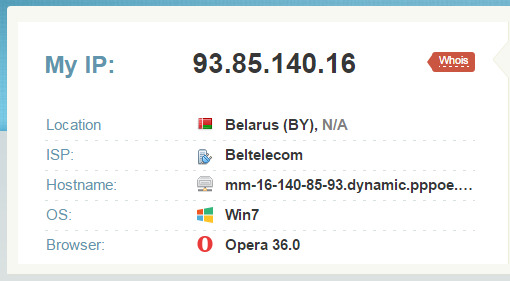
Local IP address
But if you need to find your local IP address, or private, this is how it can be done in Windows. Open the Control Panel and click on the “View network status and tasks.” You will see a number of Internet connections. Click on your connection, and the following window will appear:
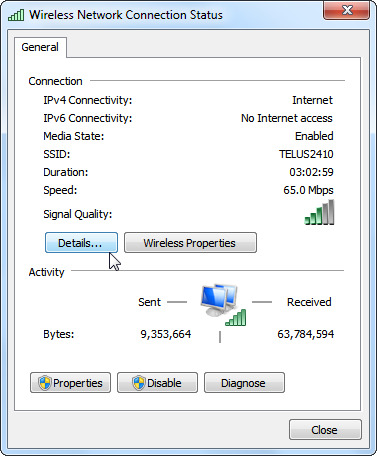
Now click on the “Details” button, and you will see your private IP address in the table: